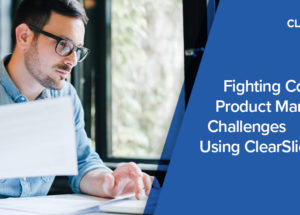ClearSlide Blog
The Latest Product Updates & Thought Leadership

Reps spend 440 hours a year looking for content. And despite all that searching, they often send prospects and customers content that’s out-of-date or off-topic, passing over great content because it’s difficult to find.
The ClearSlide Polaris Release ensures your best content actually gets used by reps — the first step in understanding what content works and what doesn’t, leading to smarter content investments. With ClearSlide’s contextual content recommendation engine, reps no longer have to search for content. Based on who they’re engaging with and the attributes of customers & prospects (such as industry and role), ClearSlide’s recommendation engine serves up the right content in the right context — at exactly the right time in Salesforce, Gmail, and Outlook.
Creating content recommendation rules in ClearSlide is simple for Admins:
- Click on the “Content” menu, then on “Recommendation Rules.” In this view, you can see all the rules that have been created, ensuring that the best sales content can easily be discovered and used from anywhere (Salesforce, in meetings, Outlook, and Gmail).
- Easily update an existing rule and add new content that applies to it. Or, create a new rule against the four most frequently used object types in Salesforce (Contact, Lead, Opportunity, and Account). All associated fields with pick lists, text, and checkboxes will automatically populate from Salesforce, including custom fields — so you can align content to your unique sales process.
- You can also create recommendation rules directly from a piece of content. Navigate to the content you want to create a rule for, and click “Recommend.” Doing so will open a window giving you options to set recommendation rules, designate an expiration date, and notify reps with an email about the new content.
- Whether you create rules on the “Recommendation Rules” page or on an individual piece of content, the content will be delivered to reps within Salesforce, Outlook, and Gmail accordingly.
Want a jump start? Join us for a Live Demo, and we’ll walk you through how to set up recommendation rules to help you make your team successful. You can also leverage the new Polaris tutorials on our Help Center to get started today.